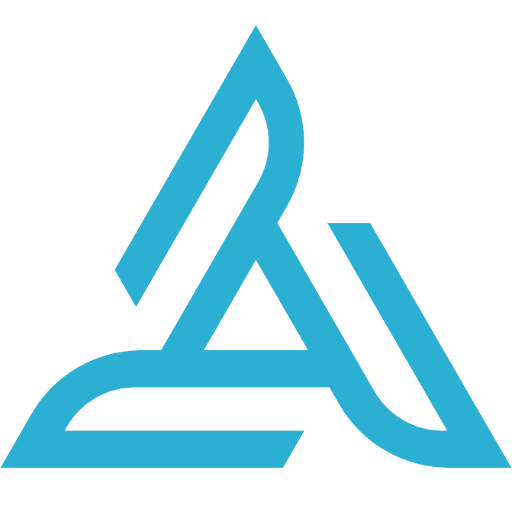 |
|
HD Sync for DJI CrystalSky
and DJI SmartController |
HD Sync simplifies the process of uploading DJI GO and DJI Pilot flight log files from your DJI Crystal Sky and Smart Controller devices to Airdata.com.
2 modes are available:
- Automatic Sync - this will upload the DJI GO and DJI Pilot log files as soon as you turn off the motors. All new flights you make with DJI GO and DJI Pilot will be uploaded automatically (or once network is available).
- Manual Sync - click the "Sync Now" button to manually synchronize all log files that were not yet synchronized.
Update: Automatic sync of DJI Pilot flight logs is now supported.
Please be sure to upgrade your DJI Pilot to the latest version (0.6.0 or newer).
If you are just getting started: follow the HD Sync app installation instructions below.
* If you have already installed HD Sync app on your CrystalSky, you will need to upgrade to the latest version of HD Sync (v.1.3.1 or newer). Follow the same installation procedure below to upgrade to the latest version of HD Sync.
|
|
|
Configuration Instructions
- On CrystalSky, click the 'Applications' icon:
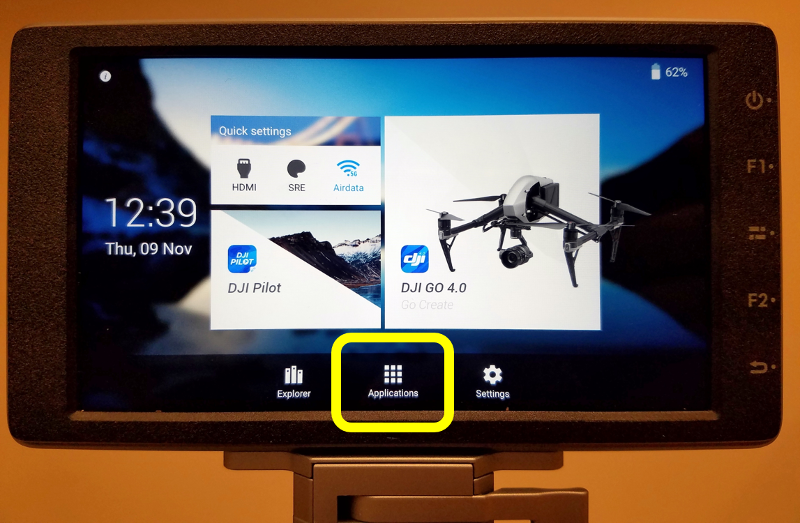
- Click "Browser" to open the web browser:
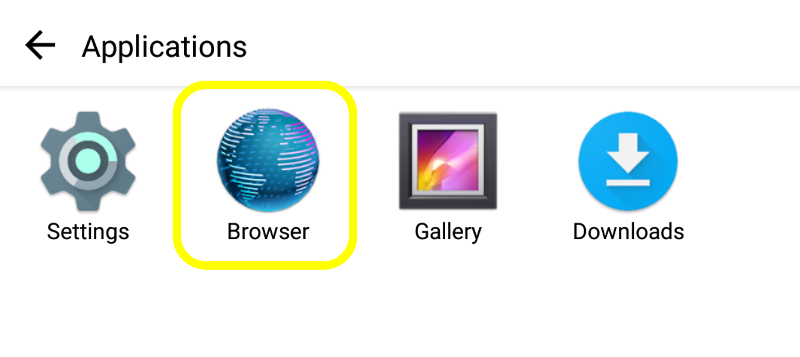
- In the browser window, click the URL bar at the top, and type https://airdata.com/hdc, then 'GO':
- After the page opens up, click 'Download HD Sync for CrystalSky'
- This will download the installation file, However, you will not see anything changing! - please proceed to the next step
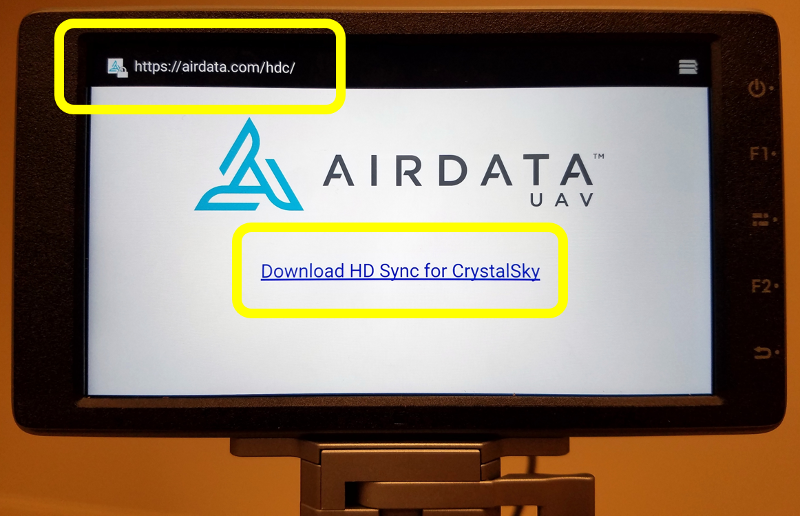
- Click the 'menu' button on the right side of the tablet:
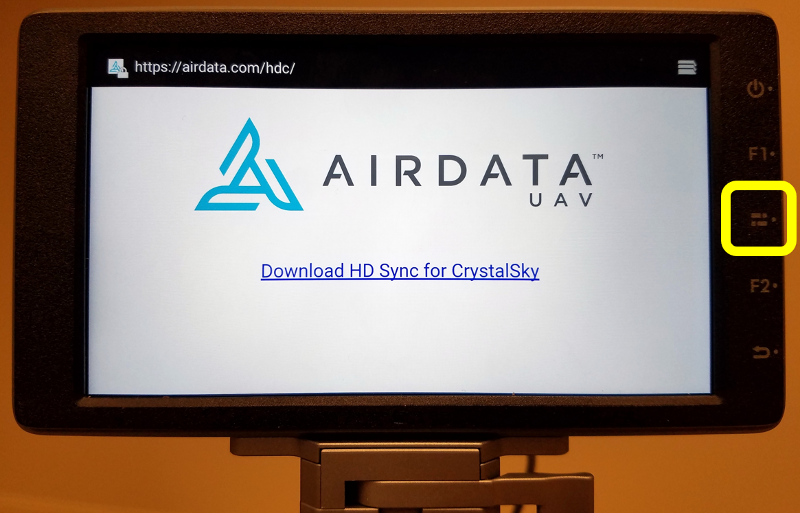
- You will now see the HD Sync installation file on the left - click it (the version may be different):
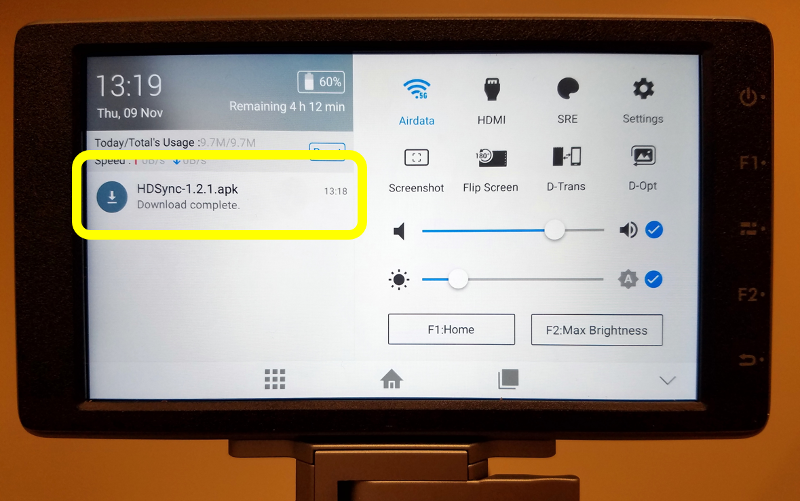
- This is the app installation wizard, click "Next" and then "Install":
- Important: you may get a warning about installing apps from "unknown sources" - this is a standard message from the Android operating system
- If you get that warning, configure it to allow these installations. This is also required for updating apps such as the DJI Pilot app, and is not specific to HD Sync
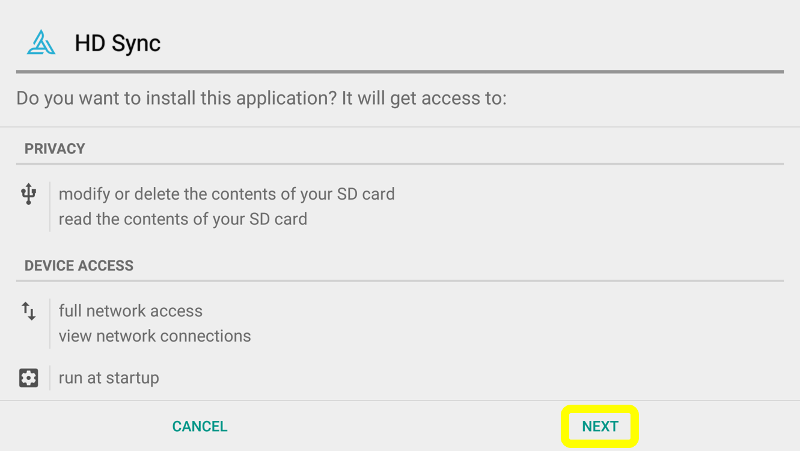
- The app is now installed. Click "Open" to set it up:
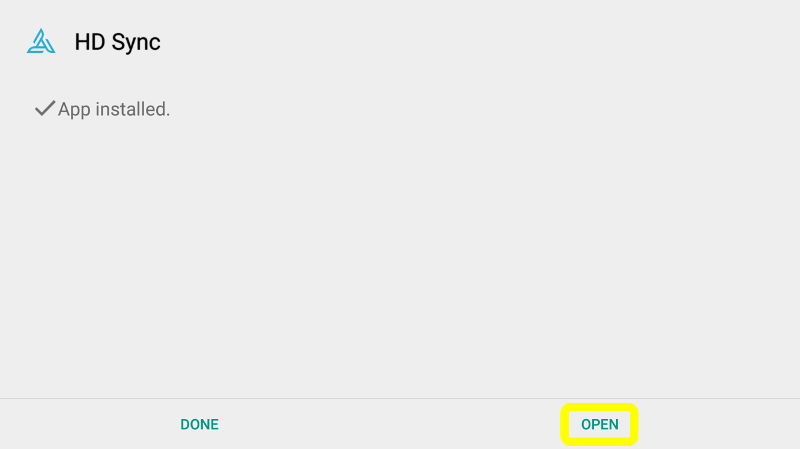
- If you are not familiar with HD Sync, please follow these instructions to configure it.
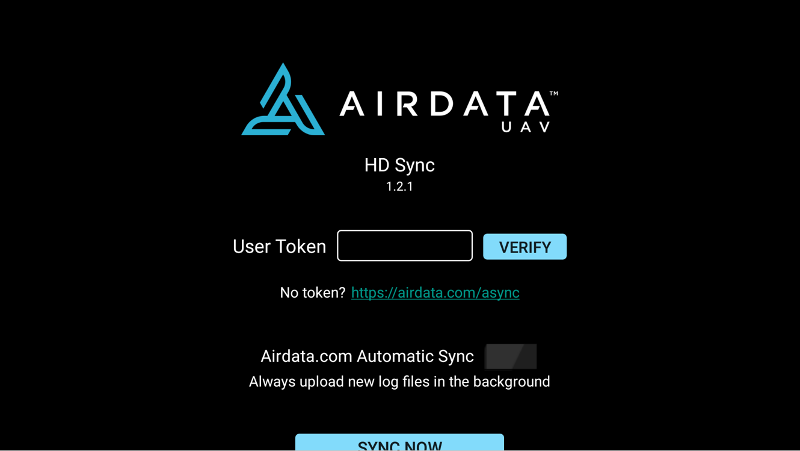
- If you want to come back later to change the HD Sync configuration, the link to the app will now be available in the Applications section:
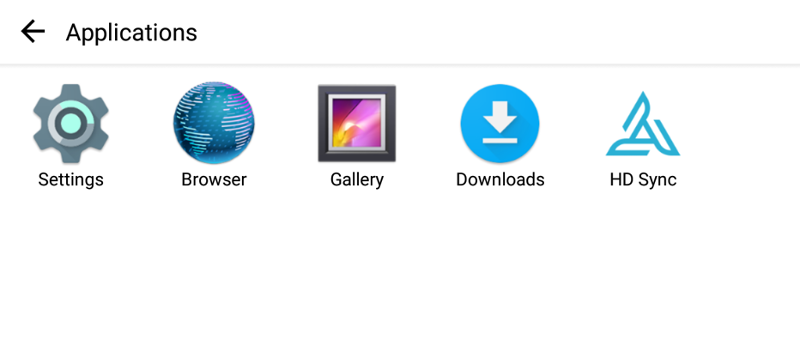
Still have questions? Join our forum to continue the discussion or contact us.
|
|