Sync your DJI GO, DJI Fly and DJI Pilot flights with Airdata automatically.
Instead of having to connect your device to a desktop computer and transfer the files manually, this will sync the flights directly to Airdata.com for you.
How does it work?
Airdata will download your flights from the DJI Cloud.
If you prefer to avoid sending data to DJI, you can use 3rd party flight apps that we have partnered with, which will upload their flight logs directly to Airdata automatically without sending those to DJI.
Are you using Android, SmartController or CrystalSky? Check out our Android Mobile App which can sync flights directly to Airdata, without using the DJI Cloud.
|
|
After Flying
After flying, make sure to sync DJI GO, DJI FLY or DJI PILOT on your phone / tablet.
This will upload all recent flights to the DJI cloud, making them available to download.
iOS instructions
Android or Built-in screen (Phantom 4 Pro+ / CrystalSky)
On iOS - iPhone or iPad
In DJI GO, click the top-left icon to view your flights:
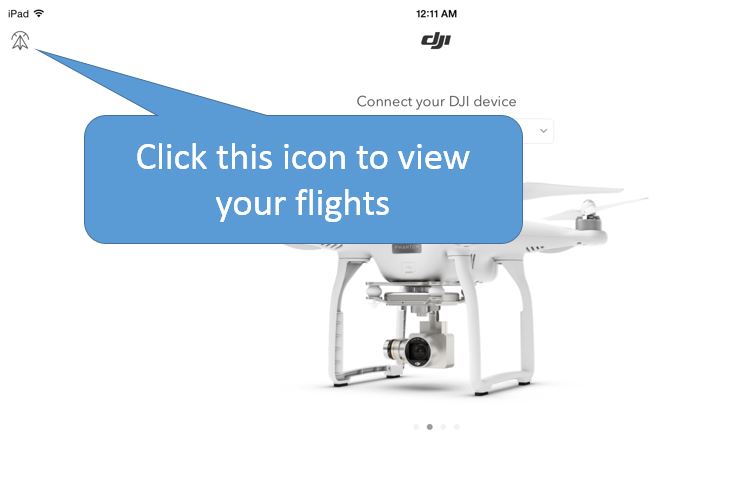
Then click the top-right icon to sync your flights with the DJI servers:
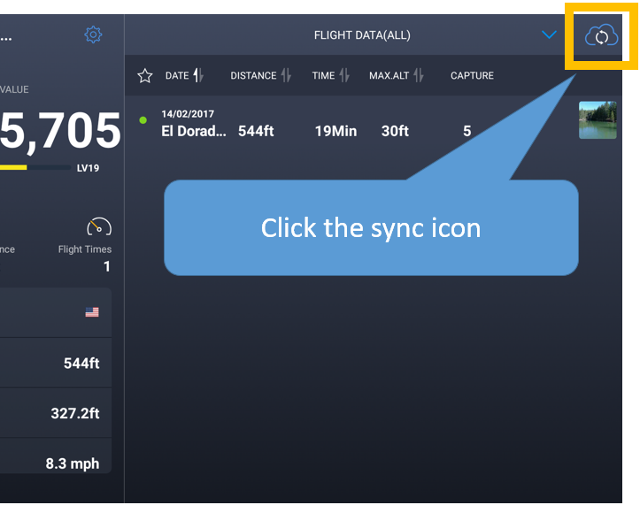
Go to Airdata's DJI Login page, and click on the Sync button.
Moving forward, your DJI flights will automatically sync on your first login each day, as well as automatically once a week.
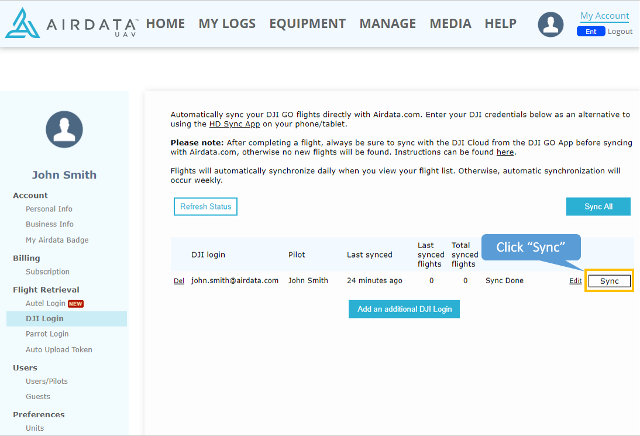
On Android or built-in display (P4P+ / CrystalSky)
In DJI GO, click the 'Me' icon:
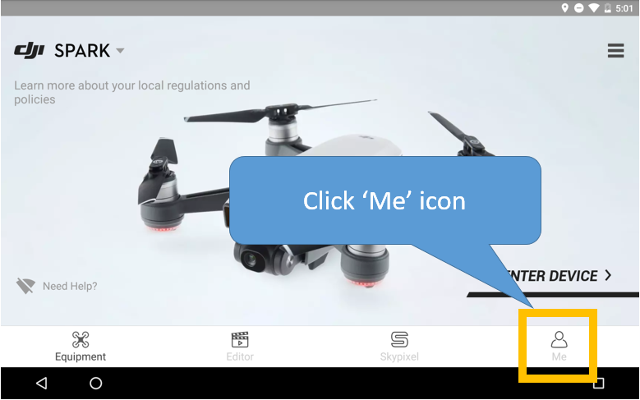
Click the 'Flight Record' link:
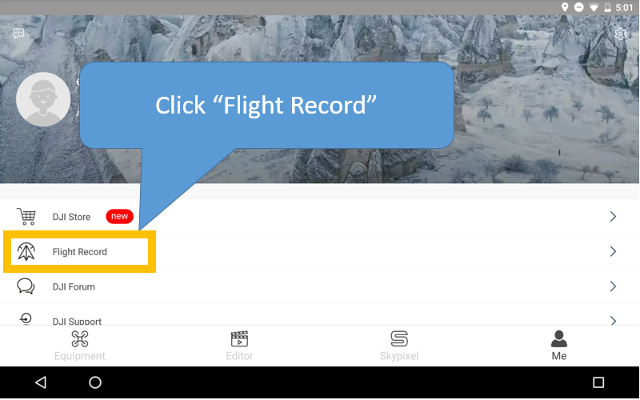
Then click the top-right icon to sync your flights with the DJI servers:
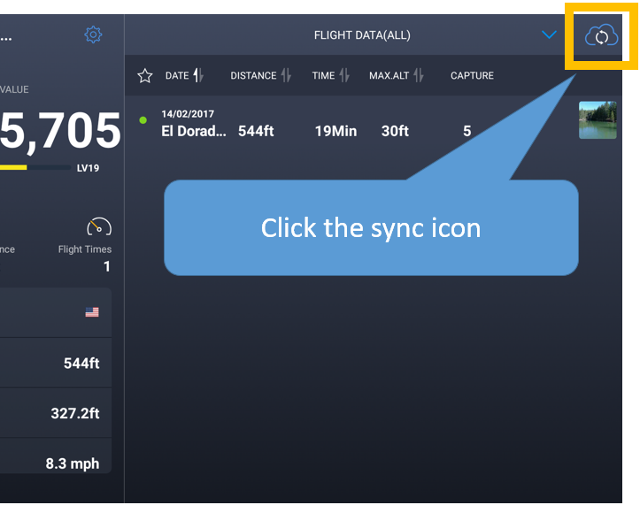
Go to Airdata's DJI Login page, and click on the Sync button.
Moving forward, your DJI flights will automatically sync on your first login each day, as well as automatically once a week.
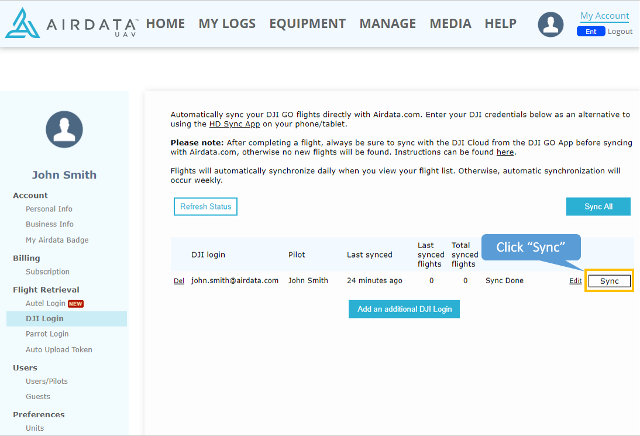
Continue to the FAQ
|
|